Table of Contents
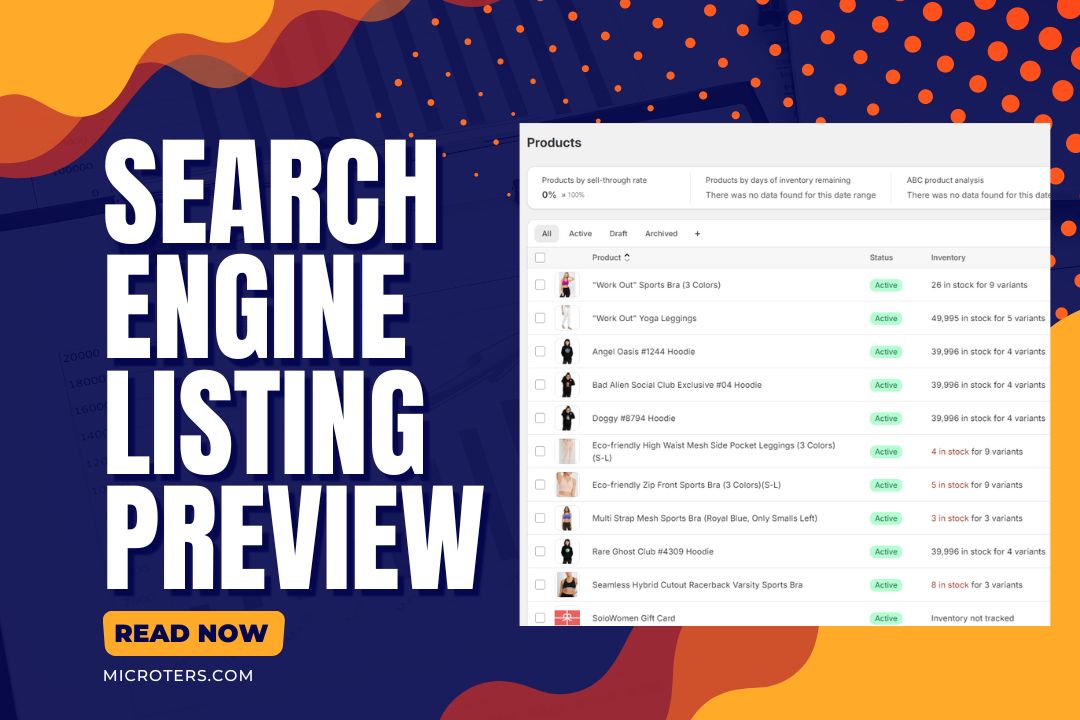
The success of your Shopify store depends on its searchability and appearance on search engine result pages (SERPs), so that people can find it quickly. To do that, you need to optimize the SEO part of Shopify products to improve their SERP position. And, the best way to do so is using the search engine listing preview edit options.
With the search engine listing preview Shopify access, you can edit "Page Title," "Meta Description," etc. But for this, you must know the steps to access the search engine listing preview in Shopify so you can edit the credentials there.
Today, we will guide you through the editing and access options for the Shopify search engine listing preview so you can understand it closely. We will also suggest optimizing the product meta description, shop, and product title and tag to improve their ranking capacity in SERP for more sales.
Search Engine Listing Preview Shopify For SEO: How to Edit And Save
When you open your Shopify store, the first thing after product listing you do is to optimize the SEO for your shop and product. You can do it from the search engine listing preview available inside Shopify menu options.
You get the "Edit Website SEO" option to edit page title, meta description, etc.
Step 1: Access Search Engine Listing Preview Shopify
Accessing the listing preview option is straightforward. First, click on the products menu from the left sidebar on your Shopify website.
It will take you to the product listing, where you can see all your listed products.
Now, from the product list, scroll and find the product for which you want to access the search engine listing preview option.
Once you find the product, click on it to go to the main product page.
Scroll down at the bottom until you see the "Search Engine Listing" option. Look at the right side to find the "Edit" menu there.
You can click on the edit option to expand it and change the relevant fields.
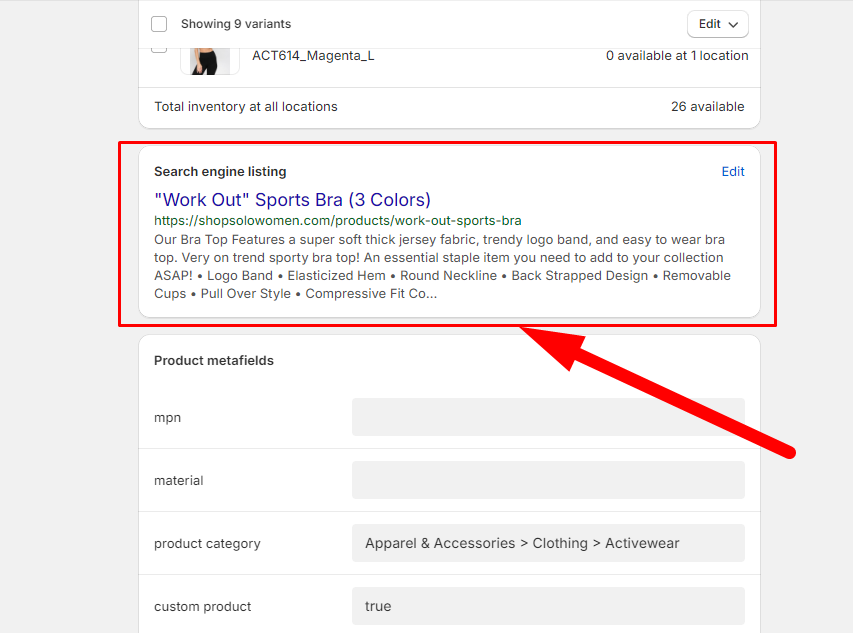
Alternative Way:
If you want to access the "Search Engine Listing" directly, click on the "Online Store" menu from the right sidebar.
As it expands, click the "Preferences" option to take you to another page. You will find the "Search Engine Listing" option beside the "Title and Meta Description" option.
Image Source: MageComp™
Step 2: Check the Editing Options
It should be another easy part for you. You will find three different options when you click on the edit option and expand the search engine listing segment. It includes the following ones:
It will look like the following image. From the boxes, you can easily edit each of the sections.
Step 3: Edit Page Title
The Page title is the product name that online shoppers will see in your Shopify store and search engines. Hence, you must give an excellent page title with brief but engaging information about the product to lure customers.
You will get 70 characters for the page title. It's more than enough to ensure that the product or page title looks fantastic with the necessary information. Ensure that you make the page title engaging so customers find it attractive.
You can add the product name and main feature to the page title. For instance, you can write the page title for a waterproof shoe as "Waterproof All-White Gore-Tex Shoe For Adventure With Flexible Sole." Here, you can show some creativity.
For the title, keep these things in mind:
Step 4: Edit Meta Description
The Meta Description for the product will be most important to turn potential visitors into loyal customers. Customers will go through the meta description to find the product's features and compare it to their necessities.
Hence, you must edit the meta description as informatively and engagingly as possible.
When you correctly write the meta description with appropriate keywords, your Shopify products will likely boost sales.
For instance, for a waterproof shoe, the meta description could be,
"Boost your outdoor adventures with our waterproof white Gore-Tex shoe. Made for bold explorers, its flexible sole gives you amazing comfort and agility!"
It has the right keywords and is written within 128 characters.
Step 5: Edit URL Handle
The URL handle in the search engine listing preview is nothing but the webpage address. It should be clean and short so customers find it straightforward.
The URL can't contain any space. So, while editing the URL handle, ensure you don't leave any space.
Also, remember to add the product name and relevant keywords for the URL or web address.
For instance, you can include "Waterproof shoe" in the address bar if you sell shoes. Also, ensure you click the "Create a URL Redirect" option to enable, edit, and save the URL handle changes.
An example of a good URL handle would be:
https://www.examplestore.com/waterproof-all-white-gore-tex-shoe-with-flexible-sole
PS: It's not an actual URL; it's just an example for a Shopify shoe store and its product.
Once you have edited the page title, meta description, and URL handle, click on save. Then, you can exit and do the same for other products.
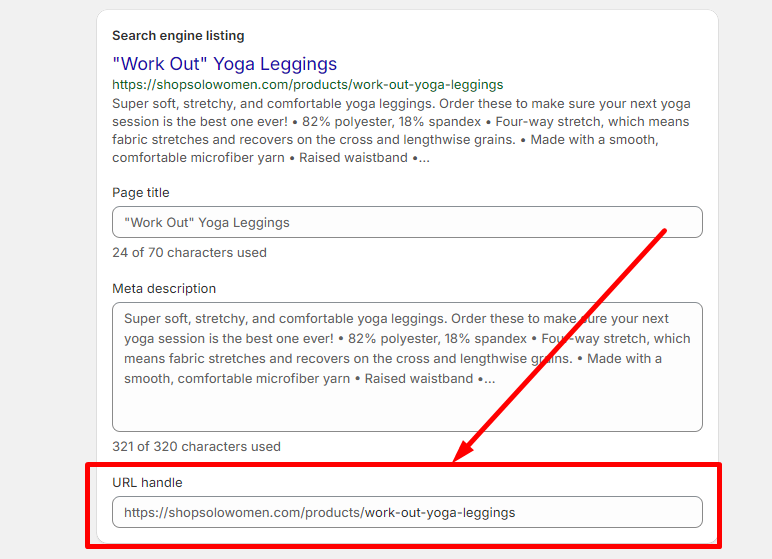
Conclusion
Search engine listing preview Shopify has different listing areas that you can customize for product ranking and searchability in SERP. It's easier than it appears at first. You only need proper SEO knowledge to find the related keywords for visibility and relevance in search engines.
You should also be creative and have a proper idea about the market and niche of your product. It will help you know what to include in the page title and meta description.
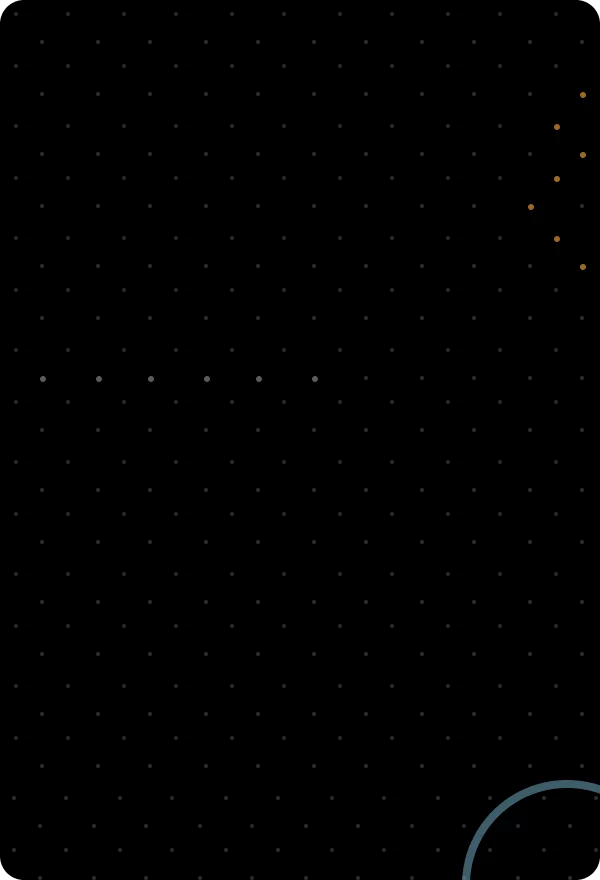
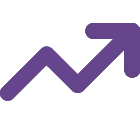
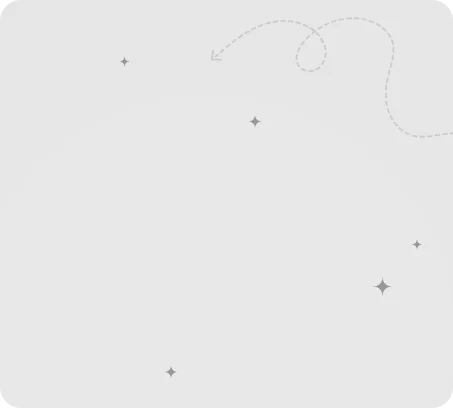
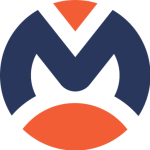
Leave a Reply